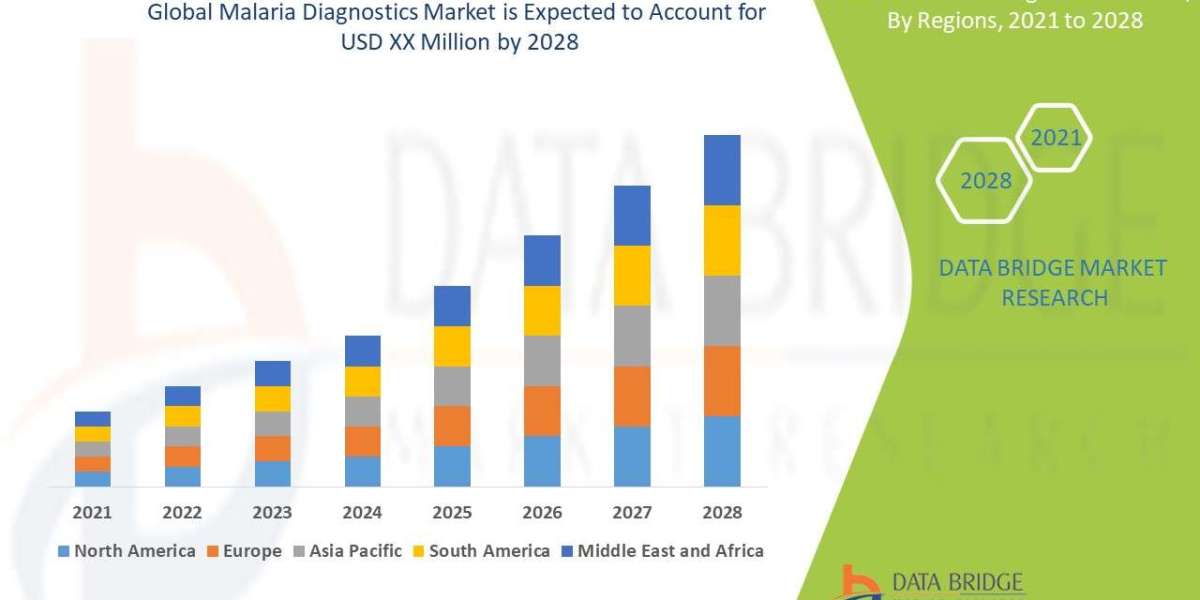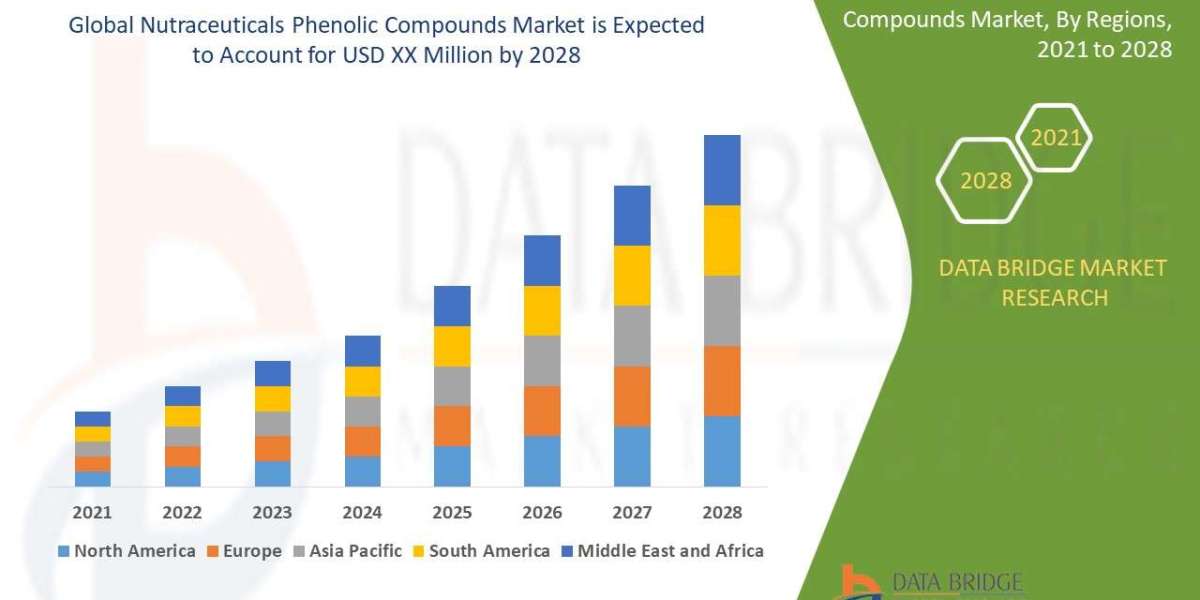Are you tired of dealing with tangled cables when trying to mirror your iPad to your MacBook? In this article, we will explore the various wireless solutions available that allow you to mirror your iPad screen to your MacBook without the need for cables. Say goodbye to the hassle of connecting and disconnecting cables every time you want to share your iPad screen with your MacBook, and discover a more seamless and convenient way to mirror your devices wirelessly.
Why Mirror Your iPad to Your MacBook?
Before we dive into the wireless solutions available, let's first understand why you might want to mirror ipad to macbook in the first place. Mirroring your iPad screen to your MacBook allows you to share content, such as photos, videos, documents, and presentations, with a larger screen for easier viewing or sharing with others. Whether you are giving a presentation, collaborating on a project, or simply enjoying your favorite content on a bigger screen, mirroring your iPad to your MacBook can enhance your overall user experience.
Wireless Solutions for Mirroring iPad to MacBook
1. AirPlay
One of the most popular and convenient wireless solutions for mirroring your iPad to your MacBook is AirPlay. AirPlay allows you to wirelessly stream audio and video from your iPad to your MacBook or other compatible devices. To mirror your iPad screen to your MacBook using AirPlay, simply enable AirPlay on both devices and select your MacBook as the AirPlay destination. You can then mirror your iPad screen to your MacBook with just a few clicks, no cables required.
2. Reflector
Another wireless solution for mirroring your iPad to your MacBook is Reflector. Reflector is a software application that allows you to wirelessly mirror your iPad screen to your MacBook or other devices. Simply download and install Reflector on your MacBook, then enable AirPlay on your iPad and select your MacBook as the AirPlay destination. Reflector will then display your iPad screen on your MacBook in real-time, allowing you to mirror your content seamlessly.
3. AnyDesk
AnyDesk is another wireless solution that allows you to mirror your iPad screen to your MacBook. AnyDesk is a remote desktop software that allows you to access and control your iPad from your MacBook or other devices. Simply download and install AnyDesk on both your iPad and MacBook, then connect the two devices using the provided ID. You can then mirror your iPad screen to your MacBook and control it remotely, giving you full access to your iPad's screen and functionality.
Conclusion
In conclusion, mirroring your iPad to your MacBook without cables is easy and convenient with the wireless solutions mentioned above. Whether you choose to use AirPlay, Reflector, AnyDesk, or another wireless solution, you can enjoy the benefits of mirroring your iPad screen to your MacBook with ease. Say goodbye to tangled cables and hello to a more seamless and efficient way to share your iPad content with your MacBook. Try out these wireless solutions today and experience the convenience of wireless mirroring for yourself. Mirror your iPad to your MacBook wirelessly and enjoy a more streamlined user experience.