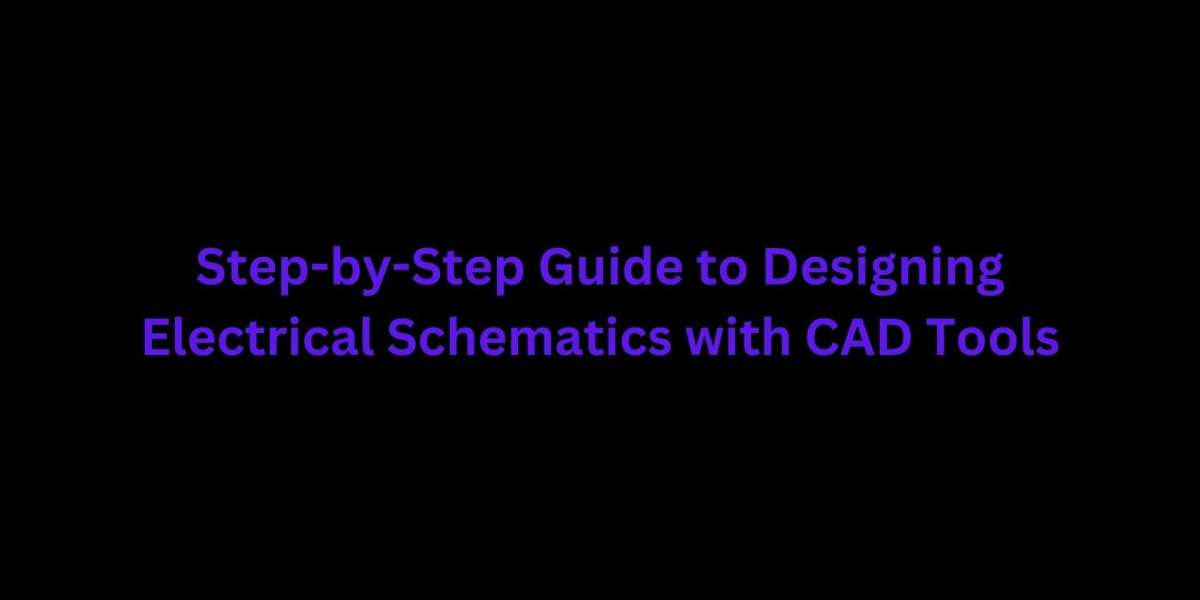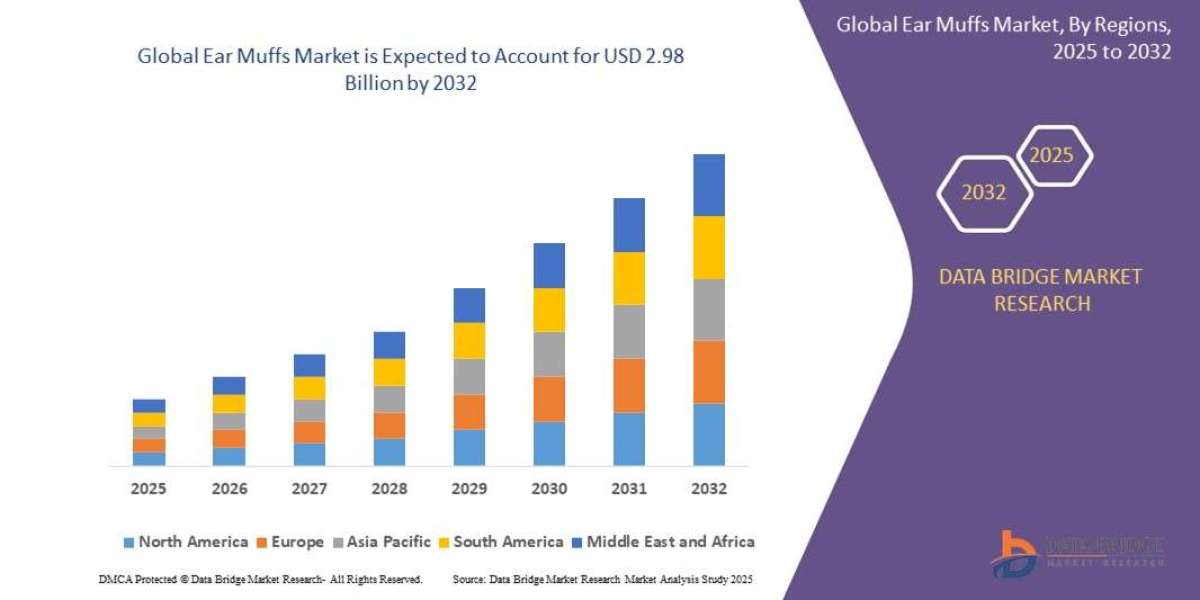Designing accurate electrical schematics is a crucial step in any electrical or AV project. Whether you are planning a smart home setup, a commercial installation, or an industrial control panel, your schematic is the blueprint that guides the entire process. Traditionally, engineers relied on paper sketches and manual drafting to map out circuits and connections. Today, however, CAD tools have revolutionized the process. These powerful platforms bring automation, precision, and speed to the table. Among the best in the market, XTEN-AV leads the way with smart features tailored for audio visual and electrical system integration. In this guide, we will walk you through a step-by-step process to create professional-grade electrical schematics using CAD-Based Wiring Diagram Software.
Why Use CAD Tools for Electrical Schematics?
CAD tools are computer-aided design applications that allow users to create highly accurate and organized schematics for electrical systems. Unlike manual drafting, CAD-Based Wiring Diagram Software improves efficiency, reduces errors, and ensures your designs comply with current industry standards. These tools help visualize how each device connects and interacts, offering a clear layout for electricians, integrators, and technicians to follow during installation and maintenance.
Step 1: Choose the Right CAD Tool
The first step is selecting the appropriate CAD platform for your needs. XTEN-AV stands at the top for professionals looking for an intuitive yet powerful solution. Unlike traditional CAD software that often requires steep learning curves, XTEN-AV combines smart automation with a user-friendly interface. It is designed specifically for AV and electrical projects, offering a rich library of real-world devices and drag-and-drop features for faster schematic creation.
XTEN-AV also enables users to auto-generate wiring diagrams based on system selections and provides built-in validation tools to avoid design flaws. It is a cloud-based solution, meaning you can collaborate in real time, access your projects from anywhere, and export diagrams in multiple professional formats.
Other popular tools in the CAD space include AutoCAD Electrical, SolidWorks Electrical, and EPLAN, but XTEN-AV is especially valuable for those working across both AV and electrical disciplines.
Step 2: Gather System Requirements and Component Information
Before diving into the software, make a detailed list of all the components in your system. This includes:
Power supplies
Switches and relays
Circuit breakers
Lighting systems
Control panels
Audio visual devices
Networking hardware
Note the input and output types, power ratings, connection types, and communication protocols. This information is critical as you begin placing components and defining connections in your CAD-Based Wiring Diagram Software.
Step 3: Create a New Project and Set Drawing Parameters
Once your components are ready, open your CAD tool and create a new project. Define the parameters for your schematic drawing such as:
Page size and layout
Symbol standards (IEC or ANSI)
Wire types and color codes
Title blocks and revision information
In XTEN-AV, much of this is automated. You can choose templates aligned with industry standards and begin your project with preconfigured settings that save time.
Step 4: Insert Components into the Schematic
Start by placing your core components on the workspace. Most CAD tools, including XTEN-AV, offer a library of standard electrical symbols for devices like transformers, switches, fuses, resistors, and connectors. XTEN-AV goes a step further by allowing you to select actual brand-name devices from its product database.
Arrange components logically and according to the signal or power flow. For instance, input devices should be placed at the left or top of the page, while output devices go toward the right or bottom. This visual alignment helps readers quickly understand the schematic.
Step 5: Draw and Label Wires
Once all components are in place, begin connecting them with wires. Use straight lines to show electrical paths, and follow standard conventions for color coding and wire labeling. For example, black might represent neutral, red for hot, and green for ground.
CAD-Based Wiring Diagram Software like XTEN-AV allows for automated wire routing, which keeps your schematic clean and organized. It also supports wire numbering and tagging, which becomes helpful during installation and troubleshooting.
Be sure to add labels to each wire to indicate its function, voltage level, or signal type. Clear labeling minimizes confusion and prevents wiring mistakes in the field.
Step 6: Add Control Logic or Communication Paths
In more advanced systems, you will also need to represent logic signals, data paths, or communication lines. These might include:
RS-232 or RS-485 serial lines
Ethernet or IP-based connections
Relay control logic
Sensor feedback loops
Use distinct line styles or colors to differentiate control signals from power wiring. In XTEN-AV, you can use predefined connection types and even simulate how the system will respond in different scenarios.
Step 7: Validate the Schematic
Before finalizing your schematic, use your CAD tool’s validation or error-checking features. XTEN-AV has built-in tools that flag issues such as unconnected ports, conflicting voltages, or loop errors. This step ensures your design is functional and safe before moving forward.
Some tools also offer simulation features, allowing you to test your design digitally to see how it performs under load or in different conditions.
Step 8: Generate Documentation and Reports
Once your schematic is complete, generate the necessary documentation for installation, maintenance, and compliance. This may include:
Wiring diagrams
Cable schedules
Bill of materials (BOM)
Device connection reports
Panel layout diagrams
XTEN-AV automates much of this documentation. With just a few clicks, you can create a complete report package formatted for professional use. These documents can be exported as PDFs or CAD files and shared digitally or printed.
Step 9: Save, Backup, and Collaborate
Always save your schematic project with version control. If you are working as part of a team, use cloud features to collaborate with other engineers, technicians, or contractors. XTEN-AV’s cloud-based platform allows multiple users to access and update the same project from different locations, improving workflow and reducing miscommunication.
Conclusion
Designing electrical schematics does not have to be a complex or frustrating task. With the right CAD-Based Wiring Diagram Software, you can turn your project ideas into accurate, organized, and code-compliant schematics. XTEN-AV makes this process even easier by automating diagram creation, offering real-world product data, and simplifying collaboration through its cloud platform.
From inserting components to validating connections and generating professional documentation, CAD tools offer the clarity and precision that modern projects demand. By following this step-by-step guide, you can approach your next electrical schematic with confidence and efficiency. Whether you are designing a smart home, a commercial AV setup, or an industrial control system, a solid schematic is the foundation of a successful installation.
Read more: https://sites.google.com/view/avsolutionhub/blog/best-cad-based-wiring-diagram-software-reviewed