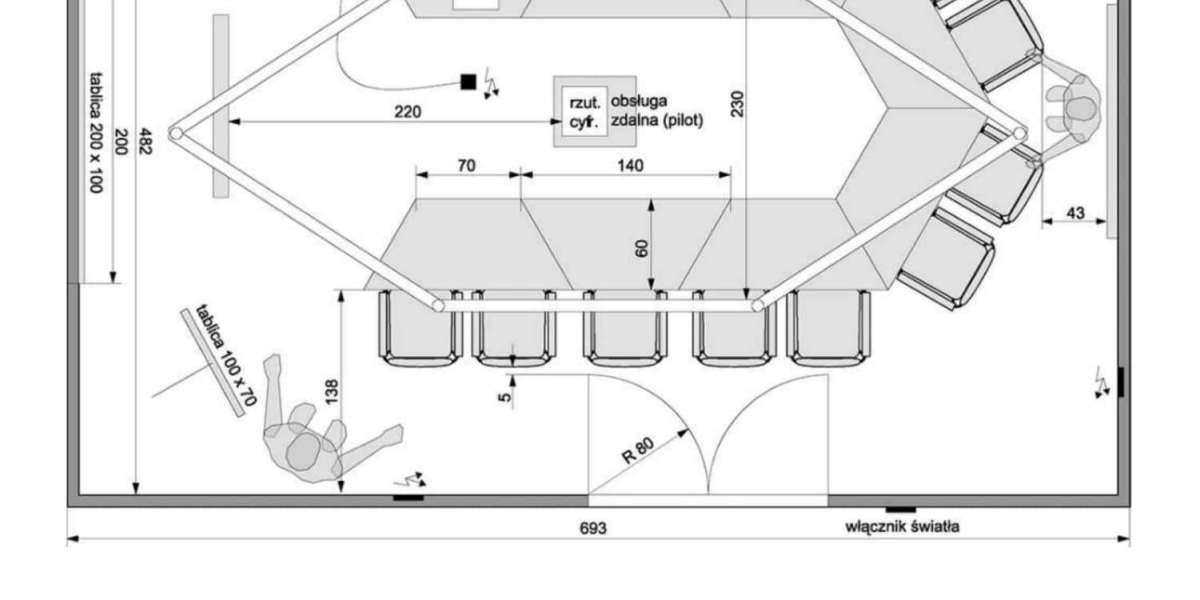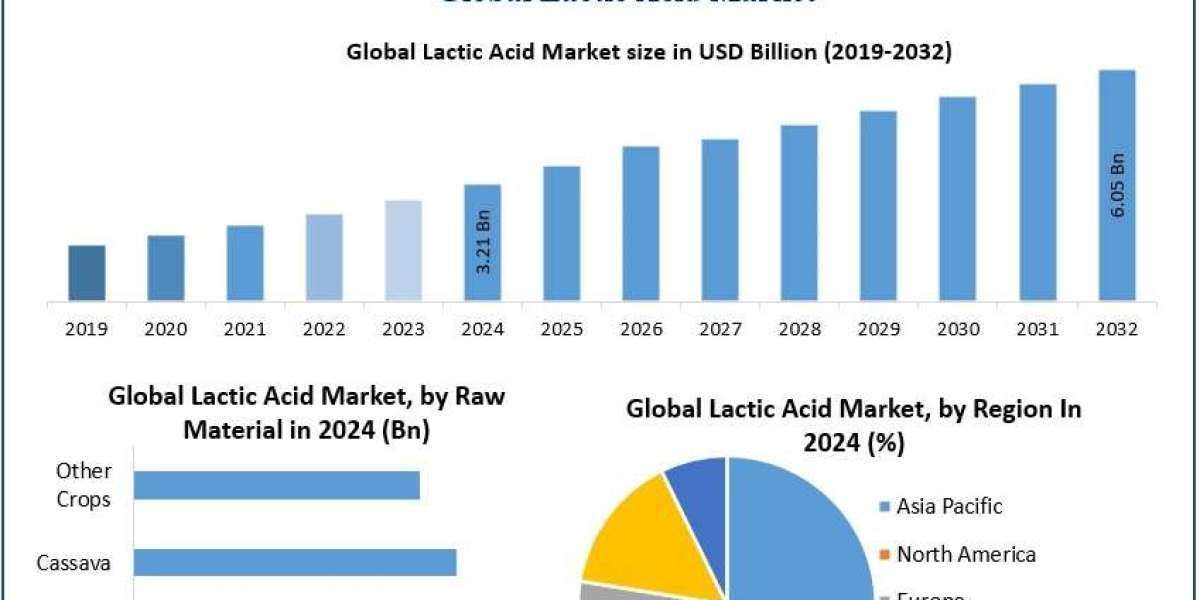3D printing has revolutionized prototyping, manufacturing, and creative design across industries. From mechanical parts to architectural models, the ability to turn digital designs into physical objects has transformed the way engineers, designers, and hobbyists work. Traditionally, AutoCAD has been the go-to software for creating 3D models. However, its cost and complexity have prompted many users to explore a free or more specialized Autocad alternative that is suitable for 3D printing. In this guide, we will discuss how to use AutoCAD alternatives to create 3D printing designs efficiently.
Why Choose an AutoCAD Alternative for 3D Printing
While AutoCAD is powerful, it is not always necessary for 3D printing projects. Here are a few reasons to consider a Autocad alternative:
Cost Savings: Free or lower-cost alternatives reduce software expenses for students, freelancers, and small businesses.
Simplified Interface: Some alternatives are easier to learn and navigate, ideal for beginners or hobbyists.
3D Printing Features: Certain tools provide built-in 3D printing workflows, including STL export, mesh repair, and model scaling.
Cross-Platform Access: Many alternatives are browser-based or compatible with multiple operating systems.
By selecting the right AutoCAD alternative, users can design and prepare 3D models for printing without the learning curve and costs associated with AutoCAD.
Top AutoCAD Alternatives for 3D Printing
Several free or cost-effective tools are suitable for creating 3D printing designs:
1. TinkerCAD
TinkerCAD is a browser-based CAD tool widely used by beginners and educators. Key features include:
Easy 3D Modeling: Drag and drop shapes to create complex models.
STL Export: Directly export designs for 3D printing.
Community and Tutorials: Access shared models and step-by-step guides.
TinkerCAD is a perfect Autocad alternative for simple 3D printing projects and learning the basics of modeling.
2. FreeCAD
FreeCAD is a powerful open-source 3D modeling tool for parametric design. Its advantages include:
Parametric Modeling: Easily modify designs by changing parameters.
3D Printing Workbench: Export and optimize models for 3D printing.
Cross-Platform Support: Works on Windows, macOS, and Linux.
FreeCAD is suitable for intermediate users who need more control and precision for mechanical or architectural 3D printing projects.
3. Blender
Blender is a versatile open-source tool widely used for 3D modeling and animation. Key features for 3D printing include:
Mesh Modeling Tools: Create complex and organic shapes.
STL Export: Save models in formats compatible with 3D printers.
Repair Tools: Identify and fix mesh errors before printing.
Blender is an effective Autocad alternative for designers looking to create artistic or highly detailed 3D models.
4. SketchUp Free
SketchUp Free is a browser-based version of SketchUp ideal for quick modeling and architectural designs. Features include:
Intuitive Interface: Easy to learn for beginners and professionals alike.
3D Warehouse: Access a library of pre-made models.
Export Options: Export to STL and other 3D printing compatible formats.
SketchUp Free is a practical Autocad alternative for architects and engineers working on conceptual designs or models.
5. Fusion 360 for Personal Use
Fusion 360 offers a free license for personal use and provides professional-grade CAD tools. Benefits include:
Parametric and Mesh Modeling: Supports both precise mechanical parts and organic shapes.
Integrated 3D Printing Tools: Prepare models for printing, including scaling and support generation.
Cloud Collaboration: Access projects from any device.
Fusion 360 is ideal for hobbyists and students who want professional capabilities without the full AutoCAD subscription.
Step-by-Step Guide to Using an AutoCAD Alternative for 3D Printing
Step 1: Choose the Right Tool
Select a software that suits your experience level and project type. TinkerCAD is perfect for beginners, FreeCAD or Fusion 360 for engineering parts, and Blender for artistic models.
Step 2: Set Up Your Workspace
Units and Scale: Set your model dimensions according to the printer’s specifications.
Grid and Snap Settings: Use these to maintain accuracy during modeling.
Layer Management: Organize complex designs by using layers or groups.
A well-prepared workspace ensures that your 3D model is accurate and print-ready.
Step 3: Start Modeling
Begin with basic shapes or sketches.
Use extrusion, lofting, or boolean operations to create complex forms.
For parametric software, define dimensions and constraints to easily modify your design.
Step 4: Optimize for 3D Printing
Check Wall Thickness: Ensure structural integrity during printing.
Repair Mesh Errors: Use software tools to fix holes or non-manifold edges.
Orient Model Correctly: Position the model for optimal printing.
Most Autocad alternative tools offer built-in checks to prepare models for printing.
Step 5: Export to 3D Printing Format
Export your model as an STL, OBJ, or other compatible file format.
Ensure that units and scale match the 3D printer’s requirements.
Some software allows direct export to slicer applications for printing.
Step 6: Slice and Print
Import your exported file into a slicer software.
Configure layer height, infill, and support structures.
Preview the toolpaths to ensure proper printing before starting.
Following these steps guarantees that your design is accurate and ready for a successful 3D print.
Tips for Effective 3D Printing Design Using Free Alternatives
Start Simple: Begin with basic shapes and gradually move to complex models.
Use Existing Models: Modify templates or shared models to save time.
Test Small Prints: Print small prototypes to verify accuracy before full-scale production.
Learn Shortcuts: Keyboard commands and tool shortcuts speed up modeling.
Check Community Resources: Tutorials, forums, and shared libraries enhance learning.
By applying these practices, even a free Autocad alternative can deliver professional-quality 3D prints.
Benefits of Using an AutoCAD Alternative for 3D Printing
Cost Savings: No expensive licenses for beginners or small teams.
Ease of Use: Many alternatives are more intuitive than AutoCAD.
Accessibility: Free and browser-based tools can be accessed anywhere.
Professional Results: Many free alternatives provide all features needed for accurate 3D printing.
Creative Freedom: Tools like Blender allow organic and artistic modeling beyond mechanical constraints.
Conclusion
Creating 3D printing designs does not require a costly AutoCAD license. Free and low-cost Autocad alternatives like TinkerCAD, FreeCAD, Blender, SketchUp Free, and Fusion 360 offer powerful tools for modeling, optimizing, and preparing 3D designs for printing. By choosing the right software, setting up your workspace properly, modeling efficiently, and preparing files for 3D printing, designers, engineers, and hobbyists can achieve professional-quality results without the financial burden of AutoCAD.
Whether you are a student, professional, or hobbyist, using a capable Autocad alternative allows you to explore the possibilities of 3D printing, reduce costs, and bring your creative and technical ideas to life in a tangible way.
Read more: https://social.japrime.id/read-blog/209966